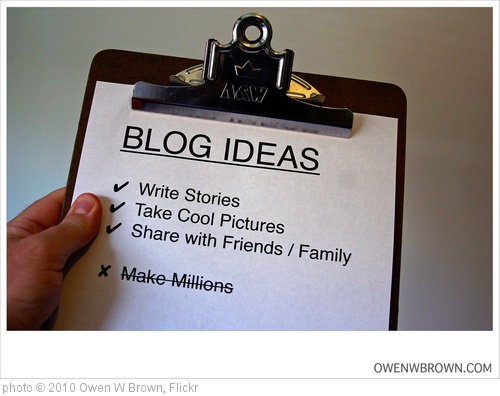|
| Nancy Sims (2007). fuzzy copyright [photo]. http://www.flickr.com/photos/pugno_muliebriter/1384247192/ |
This week we had to learn a little bit about copyright and fair use in the classroom. Part of our assignment was to learn about Creative Commons licenses. A Creative Commons license is a free type of copyright for the growing library of digital works. There are six different kinds of Creative Commons licenses.
 |
| Ian Wilson (2006). Book Collection [photo]. http://www.flickr.com/photos/foolstopzanet/151936713/ |
The first type of Creative Commons license is the
Attribution type. A work with this type of license can be copied and shared freely, adapted and used commercially. The work needs to be attributed to the creator in a way that does not suggest the creator gives endorsement.
 |
| Jeffrey Beall (2006). Library books [photo]. http://www.flickr.com/photos/denverjeffrey/304220561/ |
The next type of license is
Attribution-NoDerivs type. A work of this type can be shared freely and used commercially but it cannot be altered, changed or enhanced in any way. The work needs to be attributed to the creator in a way that does not suggest the creator gives endorsement.
 |
| Geoff Coupe (2004). Library [photo]. http://www.flickr.com/photos/gcoupe/20972113/ |
The third type of license is called
Attribution-NonCommercial-ShareAlike. A work of this type can be copied and shared as well as adapted. However, the work needs to be attributed to the creator in a way that does not suggest the creator gives endorsement. The work may not be used commercially, and if the work is altered, transformed, adapted, enhanced, or changed in any way, the resulting work can be distributed under the same or similar license.
 |
| oddharmonic (2011). Back-to-school library display [photo]. http://www.flickr.com/photos/oddharmonic/6157734040/ |
Attribution-ShareAlike is the next type of license from Creative Commons. This license is similar to the Attribution-NonCommercial-ShareAlike license, except, that with this license, the work can be used for commercial uses.
 |
| Steven Harris (2012). Library shelves 2 [photo]. http://www.flickr.com/photos/srharris/6979776901/ |
The next type of Creative Commons license is
Attribution-NonCommercial. Works with this type of license can be copied and shared as well as adapted. However, the work needs to be attributed to the creator in a way that does not suggest the creator gives endorsement and cannot be for commercial use.
 |
| Adam Roberts (2001). Library [photo]. http://www.flickr.com/photos/spartacus007/12382193/ |
The final type of license is the
Attribution-NonCommercial-NoDerivs type. Works of this type can be copied and shared. The work needs to be attributed to the creator in a way that does not suggest the creator gives endorsement, cannot be altered, transformed, built upon or enhanced, and cannot be for commercial use.