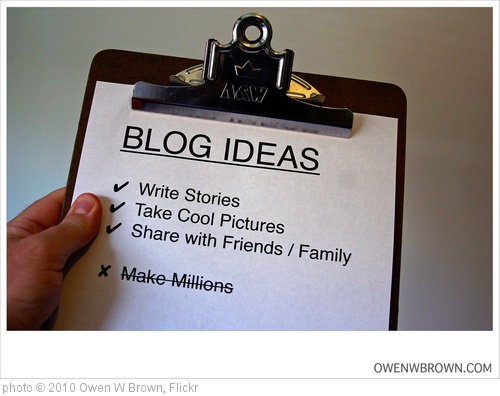This week we came on campus to create and publish a video using the Videolicious app. You can see our finished video here.
http://youtu.be/4hfkTe5KAN0 (We know....it's Oscar worthy. Get your popcorn and we will see you at the Kodak Theater in February...Best Short Documentary...hands down!)
It was an exciting experience to create this video. We worked in pairs or small groups. The first assignment was to create a storyboard to plan the video. This was a little interesting because it was all done through our online discussion boards before we got to campus. Luckily, I had an amazing partner. She gave her input and did her part from vacation.
After we turned in the storyboard, we came to campus and picked up our iPads. (Yep, that work of art was created entirely on the iPad.) We got our final instructions and set off on the hunt for parking services. Our production timeline was 4 hours, so we were moving quickly.
My partner was the videographer because she had more iPad experience. With our time constraints, having me fumble around with the device would have been frustrating for everyone. We checked off the pictures and videos that we needed from our storyboard plan.
Videolicious is really an easy program to use to create videos. It's a point and click/drop and drag program. It walked us through all of the steps, from image selection, to voice over, to background music. Then, with the click of a button, our amazing video was finished. Really, the hardest part was figuring out how to get the video out of the app and off the iPad and into our email and to YouTube.
As you can probably tell from looking at the video, Videolicious does not offer many features to create cinematic greatness. There was not an option for transitions or changing the music. But, the program made a nice little (1 minute or less) video.
This could be a great tool in the library. Students could create booktalks for their peers or instructional videos for how to use the library or where to go to find information. It's easy enough for students to use with little instruction.
I had a great (albeit it HOT) time running around campus making this video with my partner.